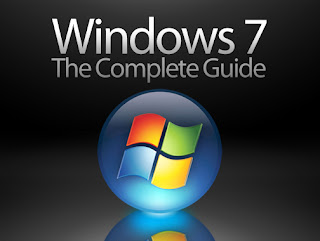
If you are a user of Windows 7 operating system, you must know that the Credential Manager enables you to store your credentials, which include passwords and user names. The user IDs and passwords are very important as they let you log on to other computers on the network and websites. When you keep your credentials stored, Windows 7 can automatically log you on to other computers as well as websites. The credentials are actually saved in certain folders on your system which are known as vaults. It is to be noted that Windows as well as other programs like web browsers are able to provide the credentials in the vaults to many websites and PCs in a secure manner. If you want assistance on handling your Credential Manager, you may contact a remote PC support provider.
Adding credentials to Credentials Manager
If you want to add new credentials to the Credential Manager in Windows 7, you must follow some steps or can also contact an online technical support service. First the user needs to go to the "Start" menu and then access the "Control Panel". Here, the user needs to go to the "User Accounts and Family Safety" and click on "User Accounts". Now the user must click on the "Manage Credentials" link, which is available on the left side of the menu. You will find here a section that is labeled "Windows Credentials" and also click on the link on the right side which is labeled "Add a Windows credential". Now there will be a dialog opened where the user must enter the domain, the website address or the network, the user ID and the password. Finally click "OK" for adding the credential.
Removing credentials from Credential Manager
After storing your user name or password in the Credential Manager, if you want to remove it from ether, you can do so by following some steps.
The user must go to "Control Panel" from the "Start" menu and access "User Accounts and Family Safety" and then access "User Accounts". Now the user must locate and click on the link that is called "Manage Credentials". Under the "Windows Credentials" section that opens now, you will get one or more stored credentials. For seeing the details of the credentials, the user must click on the name of the website or network. Now one must click on "Remove from vault" option under the details for removing the credential from the Credential Manager. This will open a confirmation dialog, where the user must click on "Yes" for removing the credential.
Create a Credential Manager shortcut
If you use the Credential Manager quite often, you may create a shortcut for it by right clicking on an empty spot on the desktop and then clicking "New" from the options. Now select "Shortcut" and in the location area, paste the code "C:\Windows\explorer.exe shell:::{1206F5F1-0569-412C-8FEC-3204630DFB70}" and then click "Next" to continue. Give a name to the Shortcut and click the "Finish" button.
Now right click on the "credential Manager" shortcut and click on "Properties" option and then on the "Shortcut" tab. Now click the "Change Icon" button and paste the "%SystemRoot%\system32\Vault.dll" code under the "Look for icons in this file" and then hit Enter. Select an icon and click "Ok" and then select the "Apply" option and "OK".








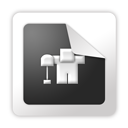






0 comments:
Post a Comment