
Sometimes PC monitor it self become faulty, even if your not doing anything to it, you need to make several efforts to get it back in functioning order or seek the remote PC support services for assistance. When the computer's monitor does not work well, it may due to several reasons such as electrical and cabling issues, a problem with the video adapter of your machine, or a problem with the drivers. Remember no matter what you do, never try to open up the monitor while it is plugged into an outlet, as monitors use high voltage and can be dangerous; if you are not sure, always get an authorized computer troubleshooting technician to help you.
If you decide to start troubleshooting yourself, you may check to see if there are any loose electrical cables. Try removing the electrical cord from the back of the monitor and then place it back to see if there are any changes. If that does not work, you may remove the VGA cable from your monitor and machine and then again put it in place. In case you are using a cable extender, make sure you do away with it.
Now the user may try plugging the electric cord of the monitor into a separate outlet. In case, you are using a surge protector or a UPS, make sure you plug it into a wall outlet directly. Now attach the monitor to another computer, in case the monitor is not working again, try replacing the cable of the monitor. If this too fails, your monitor has to be repaired or replaced. If the monitor works effectively on the other computer, you must try troubleshooting your video card.
You can also unplug the machine from the power outlet and the monitor. Now remove the cover. Then pull the video card from the slot on the system board and again push it to its original place. Make sure that the connection is secure.
Now put the CD that came with your video card into the CD-ROM drive of your machine and then follow the directions for reinstalling the video card drivers. If you deem necessary, you can also get a new version of the drivers downloaded from the website of the manufacturer.
On an empty spot on the desktop, the user needs to right-click and choose "Properties" from the display menu that appears. Now click on the "Settings" tab and keep trying the different screen resolutions for resolving the problem. The user must determine if the monitor problem is due to electric interference. With electrical interference, the monitor's display becomes wavy or jumpy. In such a scenario, it will be best to move away the fans, radios, speakers, cell phones, and other items away from the monitor.








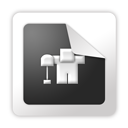






0 comments:
Post a Comment